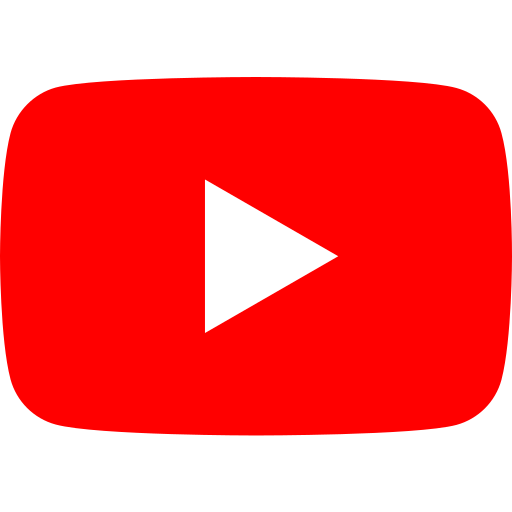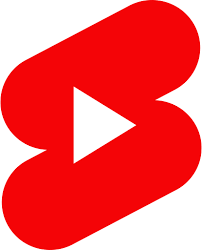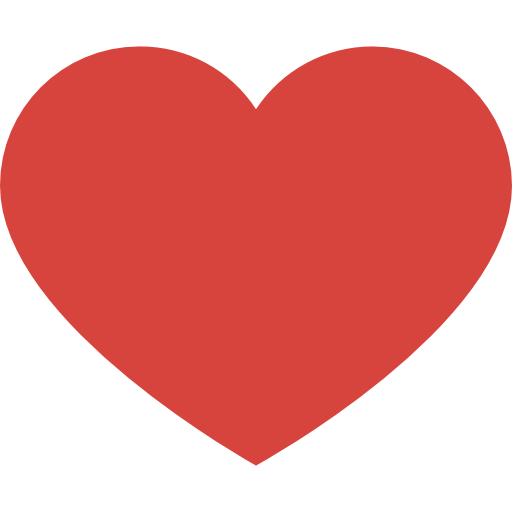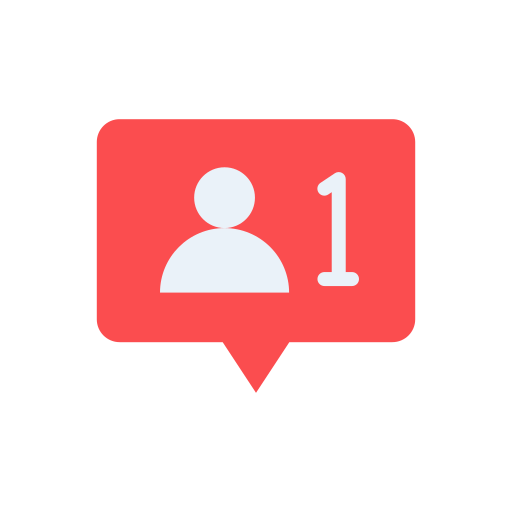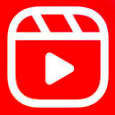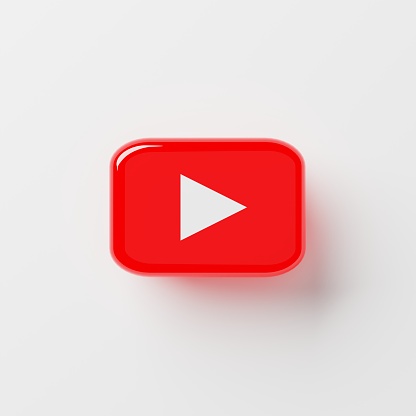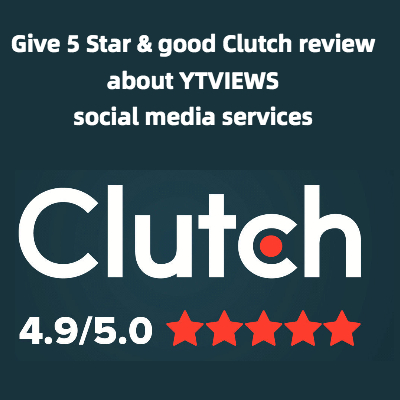The most efficient way to manage your social media comments
As a YouTuber, your comments section is the best place to interact with your fans. Their comments appear directly under your videos, where you can easily reply to them or like them. You can also find a lot of helpful feedback and video suggestions in your comments. However, if you’re only checking the comments under your latest upload, then you’re missing out on a lot.
By using the comments manager in YouTube Studio, you can efficiently check the recent comments made on all of your videos in one place. The comments manager is the most efficient way to engage with your viewers in the comments section. Here’s how to utilize it.
Head to the “Comments” tab in your YouTube Studio.
In your channel’s YouTube Studio, select “Comments” in the left sidebar. Then, the “Channel comments” page should appear. Here, you can find every single comment that has been made on every single video on your channel.
There are no eligibility requirements for this feature, making it readily available to all creators in all countries. Even if none of your videos have comments yet, you can still access your comments manager. Instead of showing comments, it will say, “No comments found.”
Add filters to find the best comments to respond to.
While you can appreciate everything your viewers want to share with you, not every comment contributes the same amount of value. For example, a comment that suggests an idea for a follow-up video will be more valuable to you than one that simply says, “First!”. You should focus your energy on the comments that have the potential to start a conversation, which will in turn increase your engagement levels.
You can find the best comments to respond to by adding search filters. Click on the three lines on the left of your comments manager search bar. Then, you can choose to filter comments you haven’t responded to or comments that contain questions. If you’re looking for a specific type of comment, then you can set your own search terms as well.
You can also filter by a commenter’s subscriber count or their channel member status. The subscriber count filter can help you easily find comments from other creators, which can help you see whose attention your channel has captured. Additionally, you should utilize the channel member status filter to help you prioritize responding to comments from the subscribers who financially support you.
Clean out harmful comments.
The comments manager divides your comments into three categories. Published comments have passed the automatic filters and can be seen by the public. On the other hand, any comments sorted into “held for review” or “likely spam” require manual approval from either the channel owner or a channel manager.
The comments in your “held for review” section have been flagged by YouTube’s automatic filters. Either they’ve been marked as potentially inappropriate, or they contain words from your blocked words list. They can be deleted or published by anyone you’ve added as a channel manager.
The “likely spam” section holds comments that the platform’s automatic filters flagged for being potentially harmful to your viewers. They might contain links to phishing sites, or they could have been made by users posing as you in an attempt to scam your fans. Like with the “held for review” comments, these can be deleted or published by a channel manager.
Cleaning out harmful comments will keep your comments section from getting bogged down by spam or hate. By deleting these comments, you can protect both your viewers and yourself from potential harm or hurt feelings.
Your comments manager is the best tool you have for efficient viewer engagement. Utilize it to find the best comments to engage with and to easily deal with spam.
Related Posts