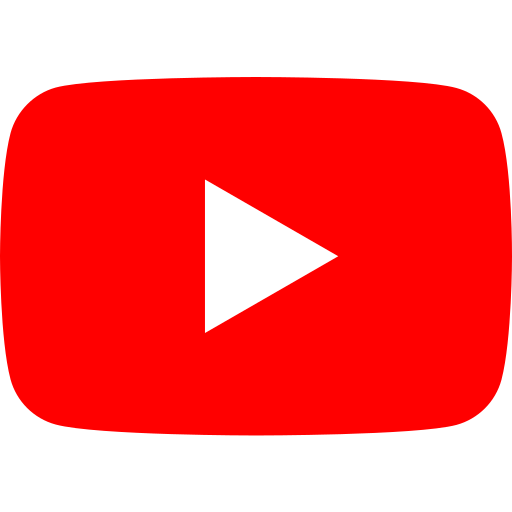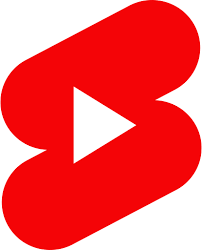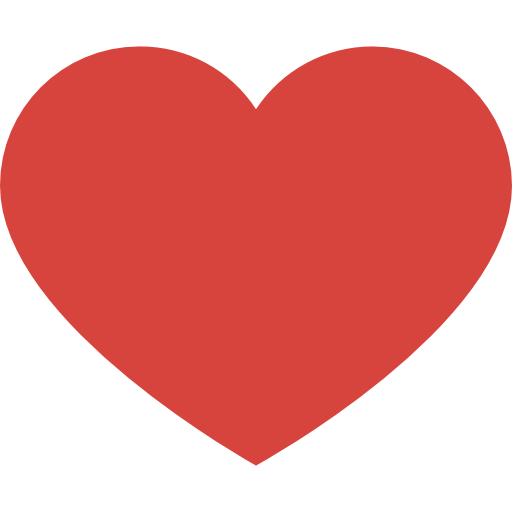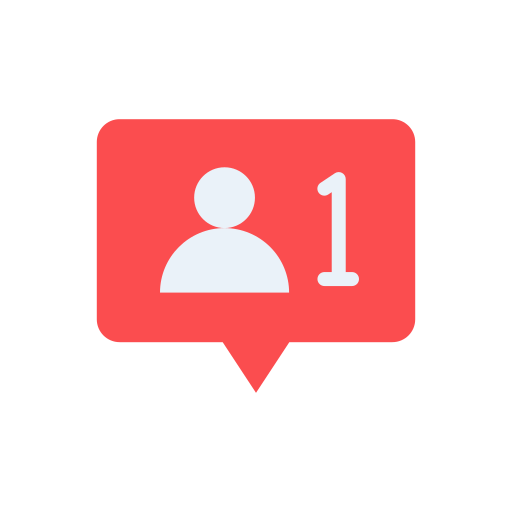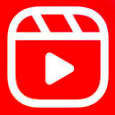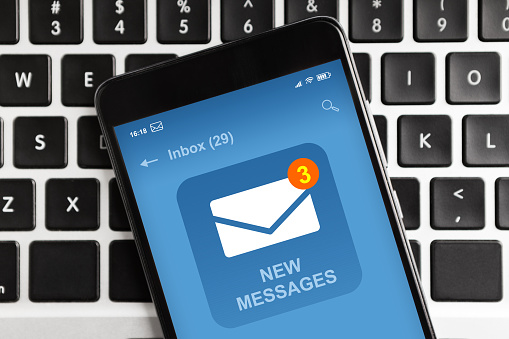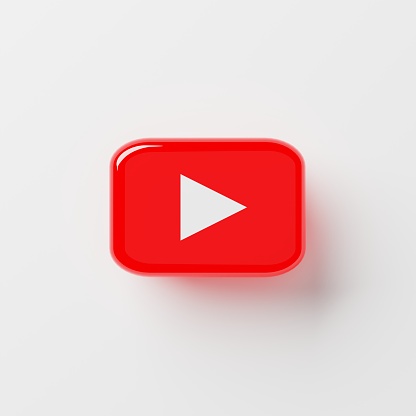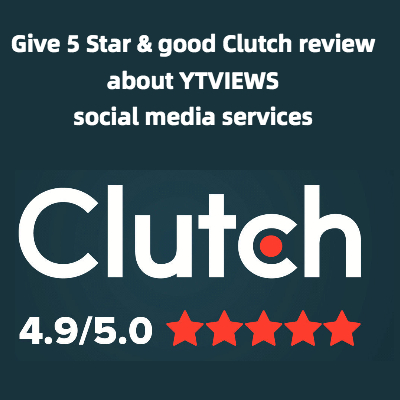What YouTube Analytics Can Tell You About Your Video’s Performance
The analytics section in your YouTube Studio provides you with a ton of helpful insight into your channel’s performance. What you may not be utilizing to the fullest, however, are the features that let you track the success of each individual upload.
This is what YouTube Analytics can tell you about your video’s performance.
See just how many subscribers got your post notifications.
Ever since the addition of post notifications, many creators have struggled to put their faith in the feature. While it’s designed to alert subscribers to new uploads, creators often express their concern that post notifications aren’t being sent out properly.
Now, you can see exactly how many post notifications were sent out for your videos in your analytics. You can find this metric under the “Audience” tab in your channel analytics. Then, you can compare the number of post notifications that went out to the number of views your video got the day it was uploaded to see the success rate of your post notifications.
Compare your views and watch time to your estimated revenue.
Under each video, you can compare several different metrics. The three most important are view count, watch time, and estimated revenue. More views and more watch time generally lead to more revenue. However, if you have high views but low watch time and revenue, you may need to rethink your strategy when it comes to midroll ads.
You can compare all of these directly under the “Overview” tab in your video analytics. To find it, go into your YouTube Studio then hover over the video you want to check on. Click the analytics button next to the video. Click each metric to compare.
Measure your thumbnail’s success with your impression click-through rate.
As the saying goes, a picture is worth a thousand words. On YouTube, your thumbnail is as close as you can get to a thousand words with each potential viewer. A successful thumbnail entices people to click on the video it’s advertising.
You can compare the number of people who saw your thumbnail to the number of people who clicked on it in the “Reach” tab of your video analytics. Compare impressions to the impressions click-through rate.
Check viewer retention with average view duration.
The more engaged a viewer is with your video, the more likely they are to either keep watching or hit subscribe. However, if your viewers click out of a video halfway through, they likely won’t return for more. This can hurt your channel growth as well as your potential revenue.
Find out how long your video held the average viewer’s attention by going to the “Engagement” tab in your video analytics. Your average view duration breaks down your watch time into how much of your video the average viewer watched.
Video analytics can tell you everything you want to know about the success of every upload. Keep an eye on your post notifications, estimated revenue, impressions, and average view duration.
Related Posts